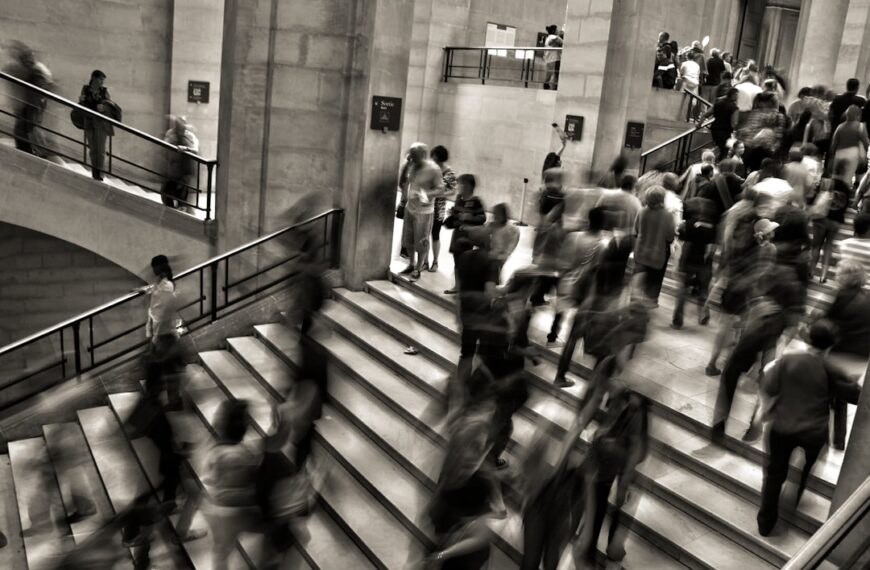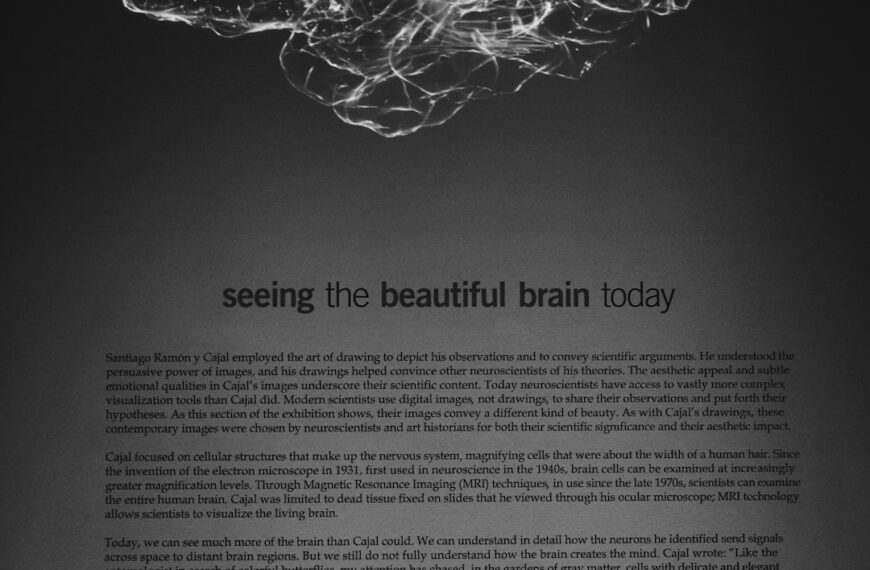macOS is renowned for its intuitive interface, but navigating it solely with a mouse can be slow and inefficient. Unlocking the true power of your Mac lies in mastering its extensive collection of keyboard shortcuts. This guide will take you beyond the basics, equipping you with the shortcuts to significantly boost your productivity and streamline your workflow.
Navigating the System:
Let’s start with the fundamentals – navigating your Mac’s operating system. These shortcuts are essential for quick and efficient system control:
* Command (⌘) + Space: Spotlight Search. This is your gateway to everything on your Mac – applications, files, settings – instantly.
* Command (⌘) + Tab: Switch between open applications. Cycle through your open apps effortlessly. Holding down the Shift key while using this shortcut will switch in reverse order.
* Command (⌘) + ` (backtick): Switch between open windows of the same application. Perfect for managing multiple documents within a single program.
* Command (⌘) + H: Hide the active window. Quickly minimize a window without closing it.
* Command (⌘) + Option (⌥) + H: Hide all other windows. Focus on a single application without closing anything.
* Command (⌘) + M: Minimize the active window. Similar to Command + H, but minimizes to the Dock.
* Command (⌘) + Shift (⇧) + M: Bring all minimized windows back.
Essential Application Shortcuts:
While system-wide shortcuts are crucial, application-specific shortcuts are where true efficiency gains lie. While many applications have their own unique shortcuts, some common ones apply across many applications:
* Command (⌘) + C: Copy. A universal shortcut for copying selected text or files.
* Command (⌘) + X: Cut. Cuts selected text or files, moving them to the clipboard.
* Command (⌘) + V: Paste. Pastes the contents of the clipboard.
* Command (⌘) + Z: Undo. Reverse your last action.
* Command (⌘) + Shift (⇧) + Z: Redo. Reverse your last undo action.
* Command (⌘) + A: Select All. Select everything in the active window or document.
* Command (⌘) + F: Find. Opens the find dialog box, allowing you to search for specific text.
* Command (⌘) + S: Save. Save your current work. Form a habit of saving frequently!
Advanced Techniques & Tips:
Mastering keyboard shortcuts isn’t just about memorizing individual commands. Here are some advanced techniques to consider:
* Using Modifier Keys Effectively: Understanding the power of Command (⌘), Option (⌥), Shift (⇧), and Control (⌃) keys is crucial. Experiment to discover the unique actions they unlock when combined with other keys.
* Customize Shortcuts: macOS allows you to customize keyboard shortcuts for specific applications and functions. Explore System Preferences > Keyboard > Shortcuts to personalize your workflow.
* Create Keyboard Shortcuts for Frequently Used Tasks: If you perform a task repeatedly, consider assigning a custom keyboard shortcut for it using Automator or similar tools.
* Practice Regularly: The key to mastering keyboard shortcuts is consistent practice. Start with a few essential shortcuts and gradually add more as you become more comfortable.
This guide covers a significant number of essential keyboard shortcuts, but the possibilities are vast. Exploring your applications’ menus and help documentation will uncover even more time-saving shortcuts tailored to your specific needs. Embrace the power of keyboard shortcuts, and watch your productivity soar!